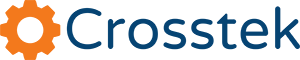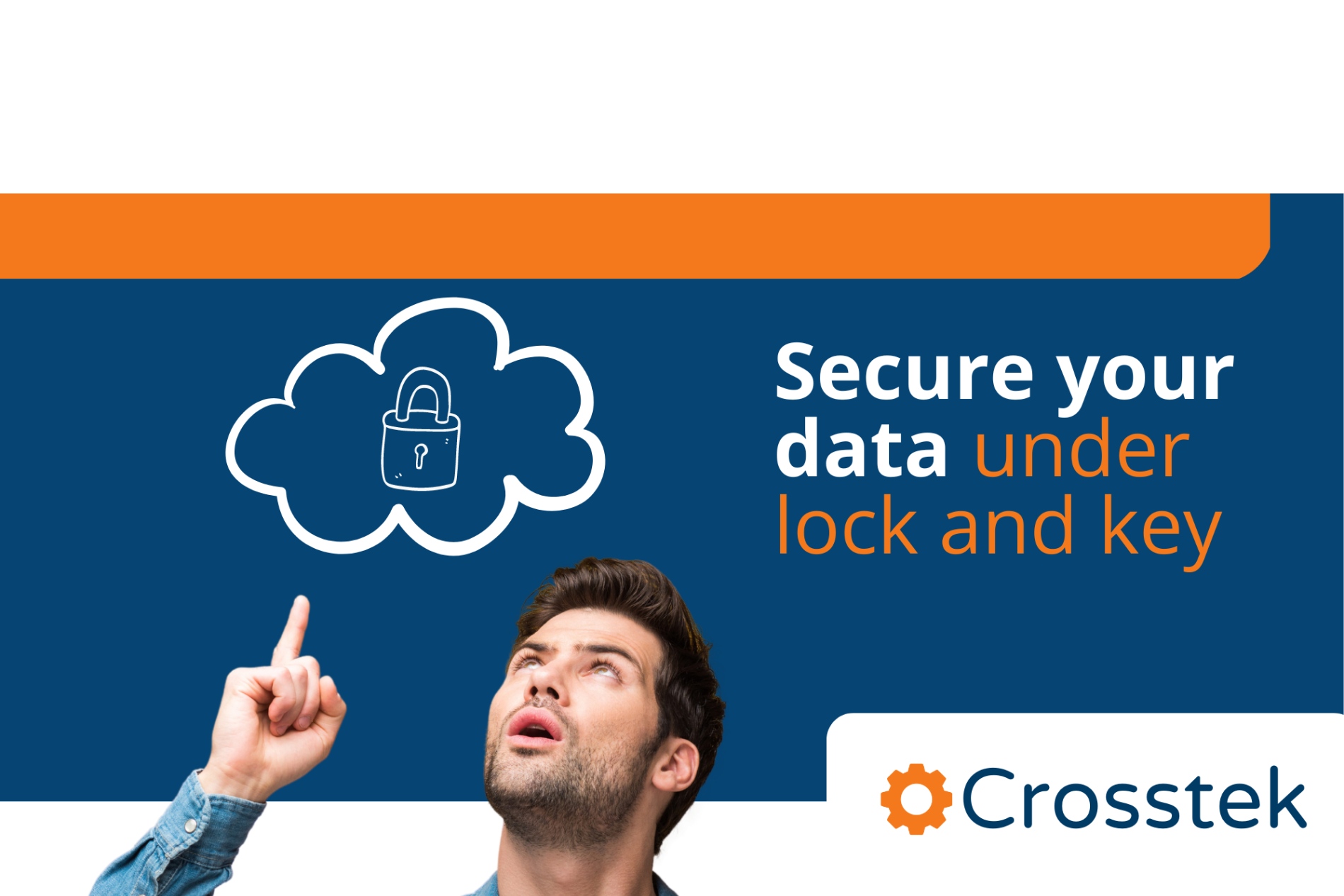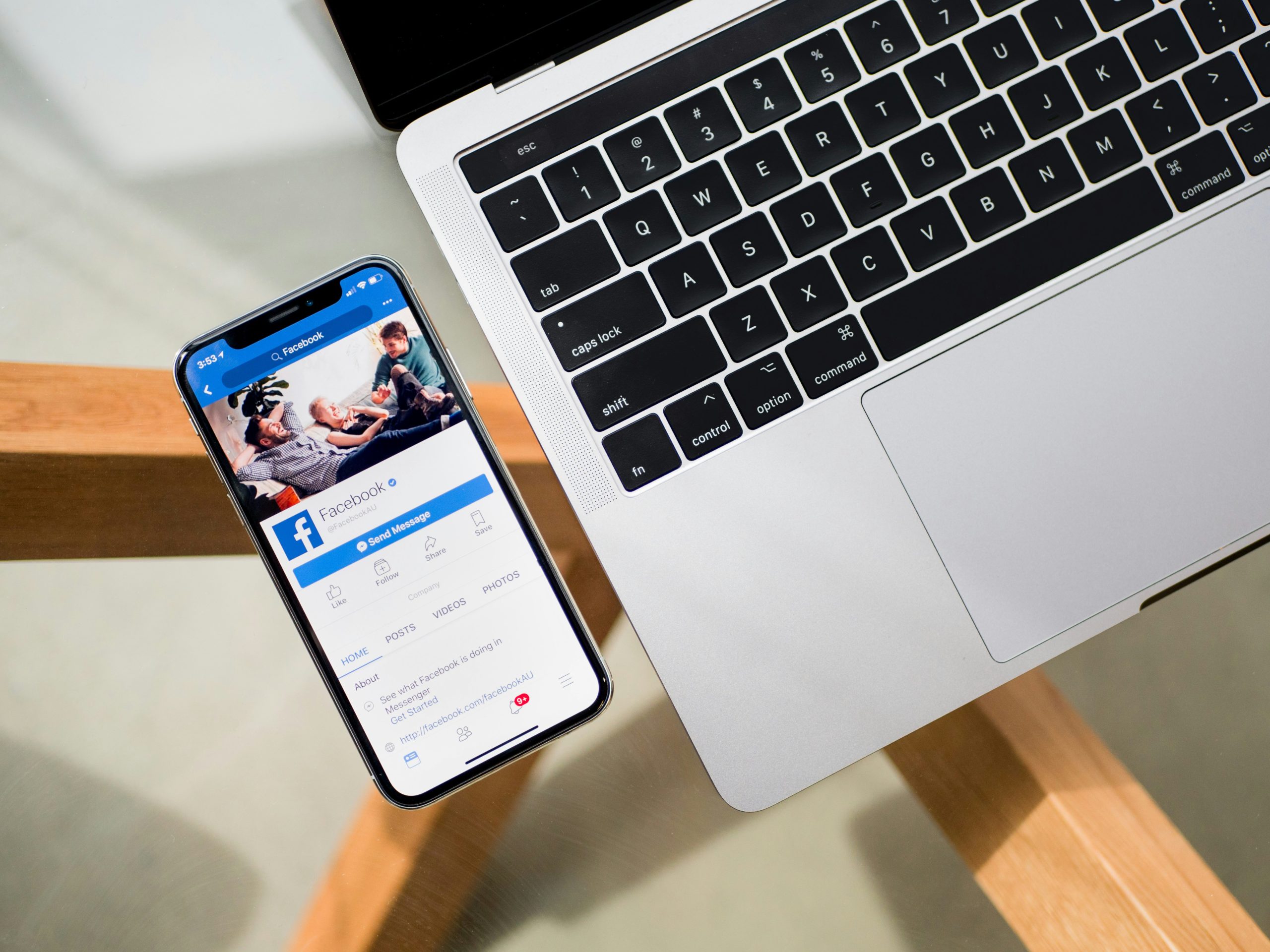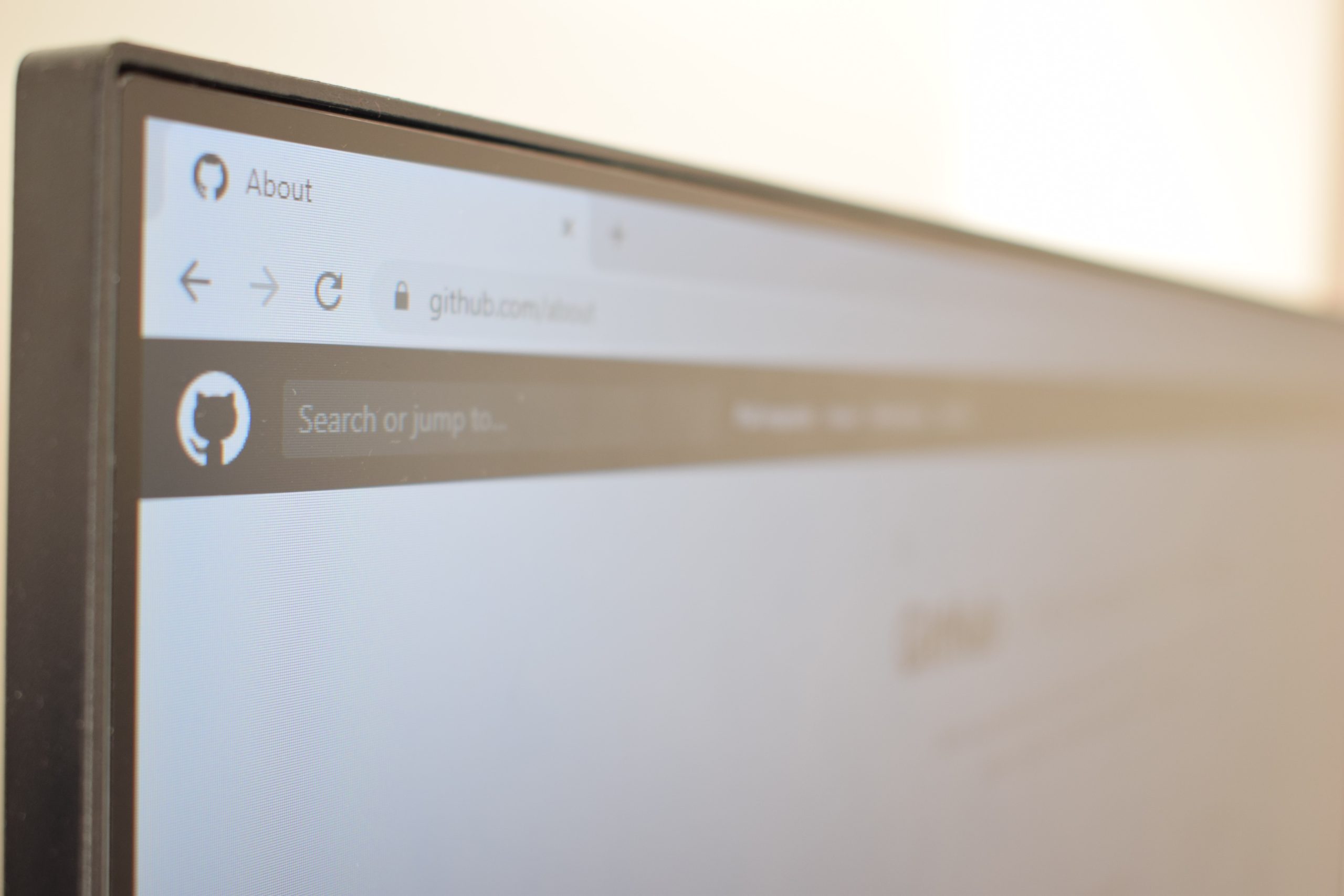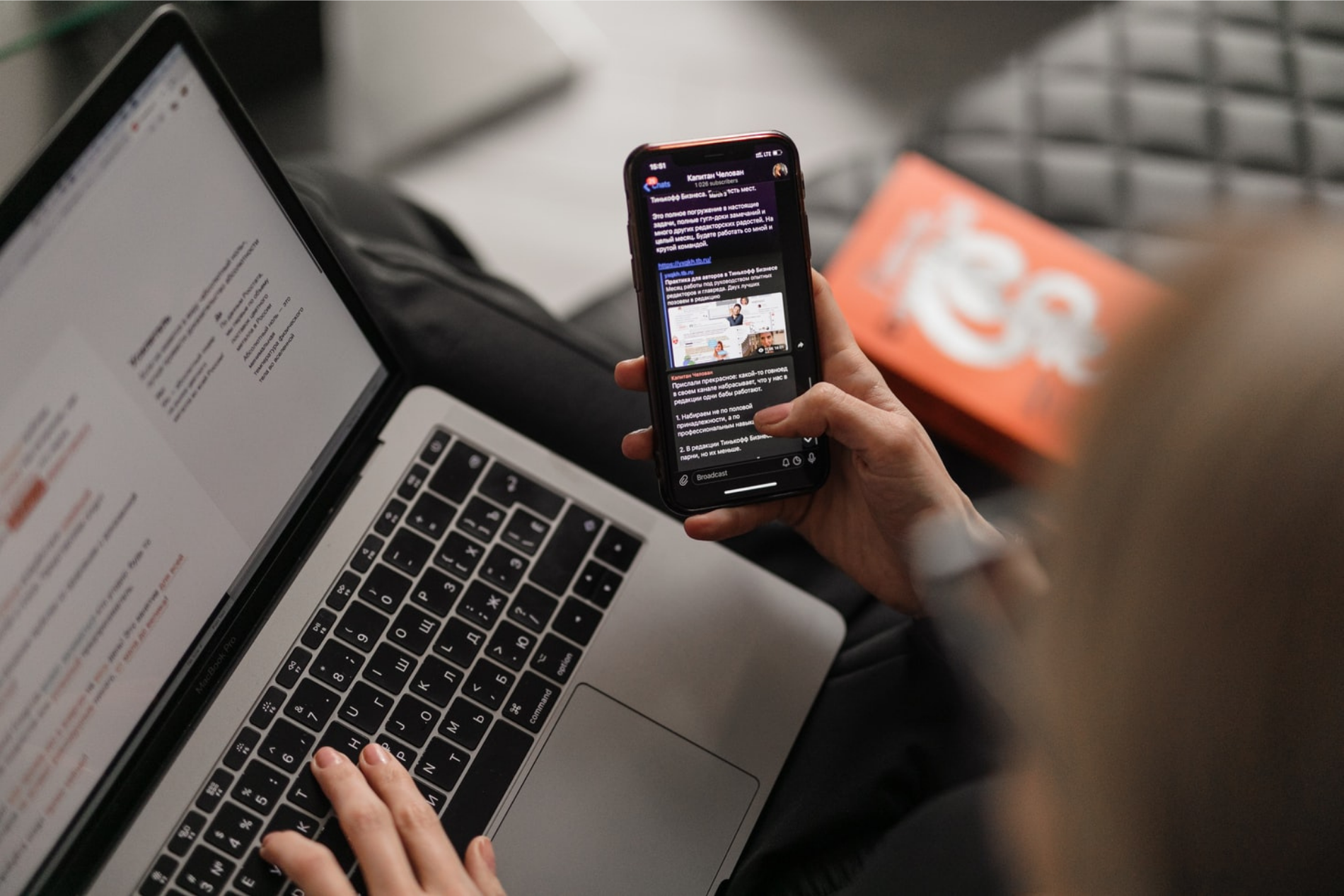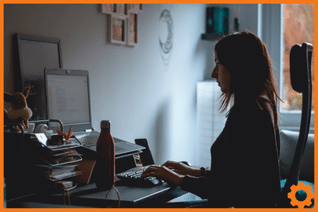If you find yourself using the same functions in Microsoft Word, and searching around in menus to access them, by creating your own shortcut buttons in the Quick Access toolbar you can really speed up your day-to-day working processes.
How to add a button to the Quick Access toolbar in Microsoft Word
- In the Quick Access toolbar (the blue one at the very top of your window) click on the small drop-down arrow.
- Check the list of common options that appears, and if your favourite isn’t there, select ‘more commands’ at the bottom of the menu
- When the window appears, select the tab your function is usually found under, then select the function in the list.
- Click on the ‘Add >>’ button
- Your button is now on the toolbar, and you can access it with just one click – hooray!
You can also watch our video below for visual instructions:
If you would like to know more about making the most of the features available with your Microsoft 365 subscription, please do get in touch with us. There’s so much more you can do!