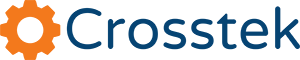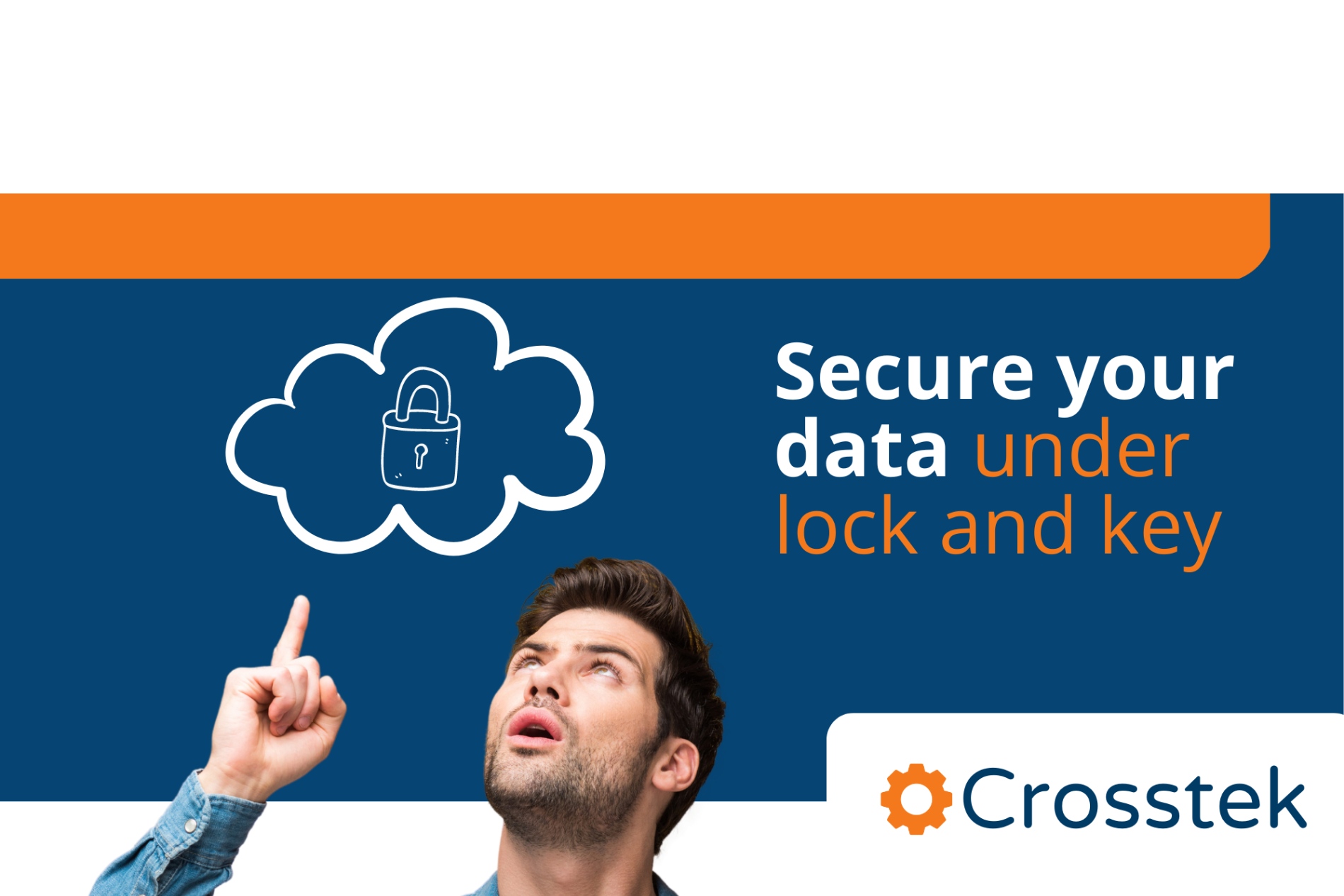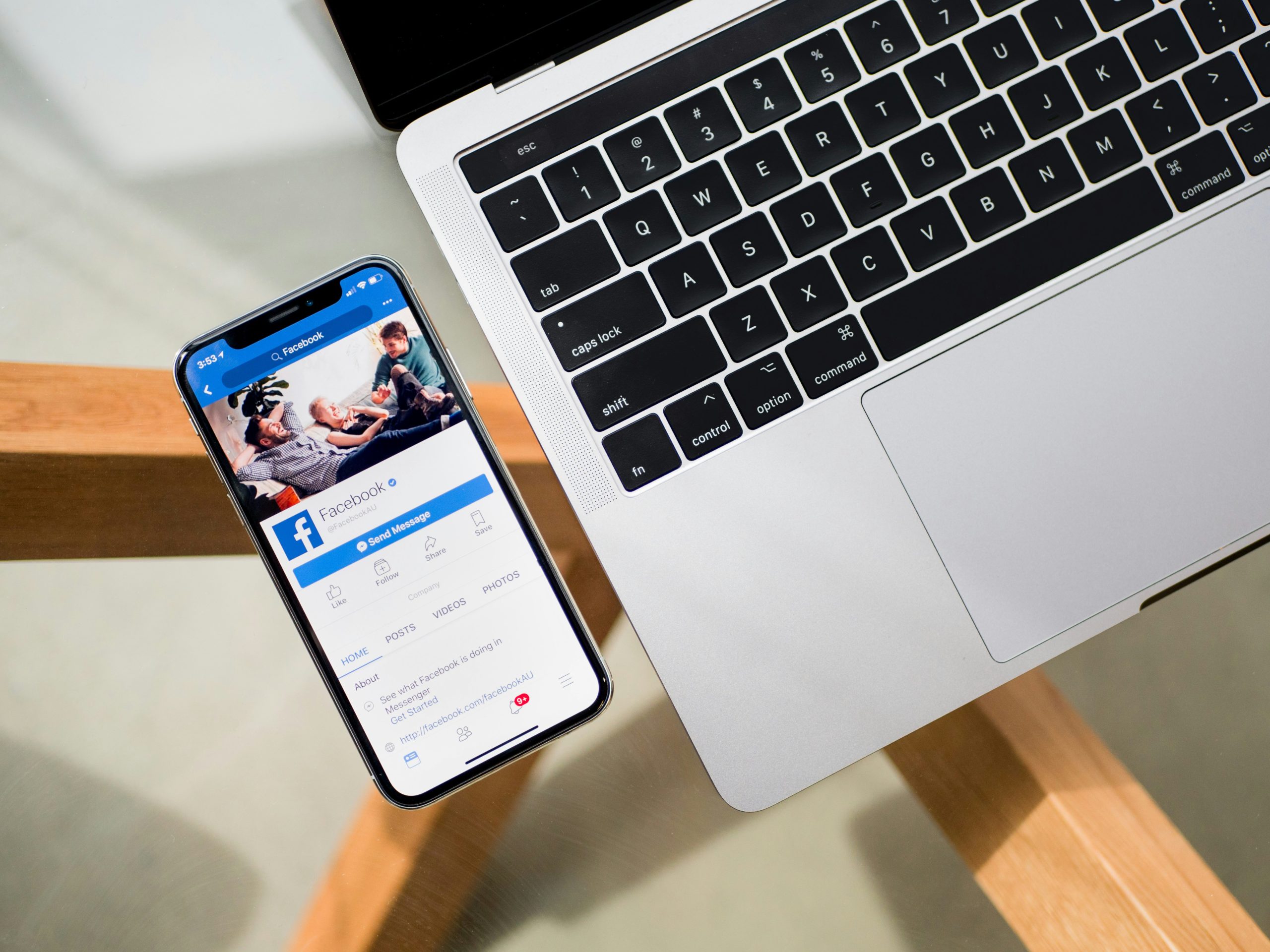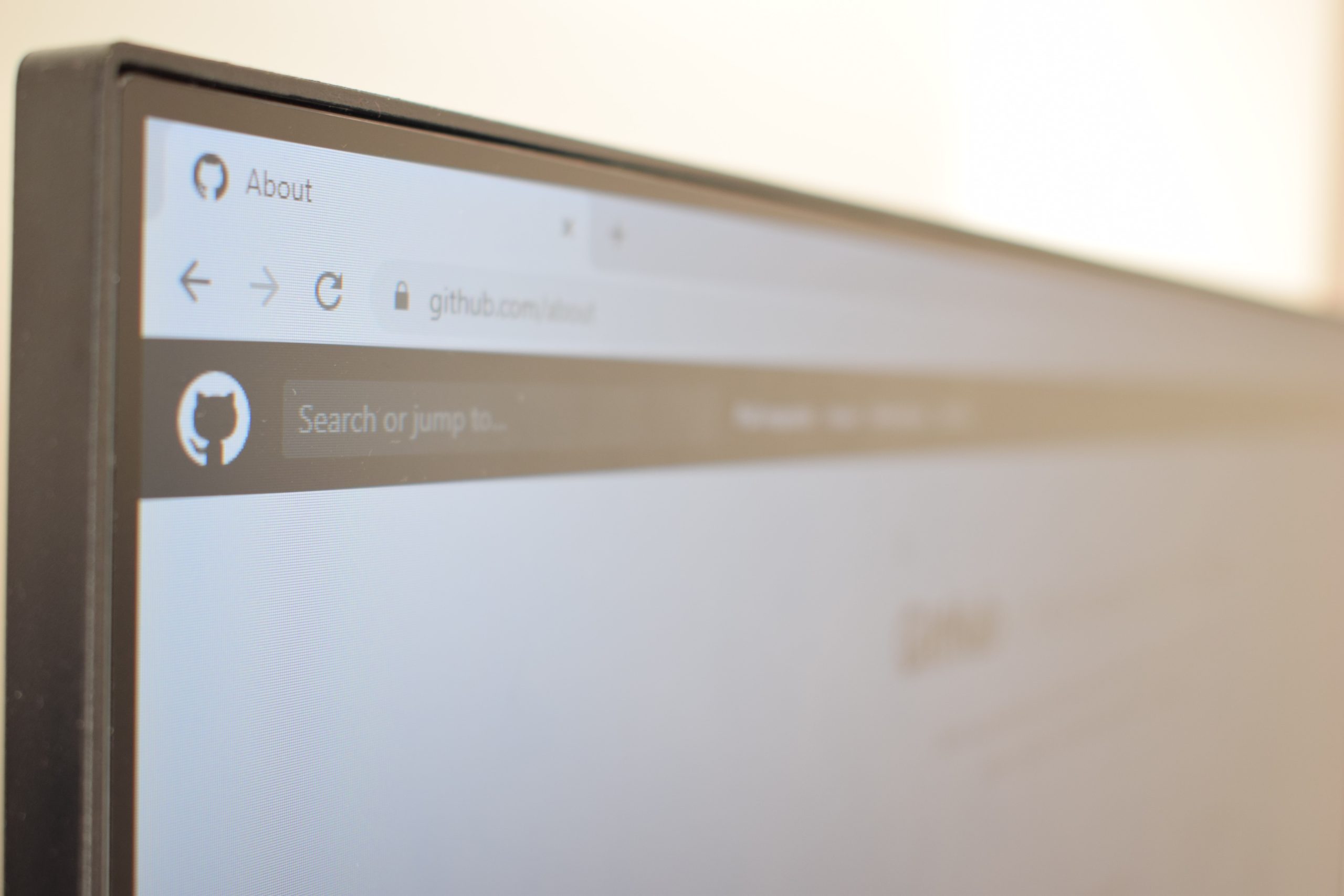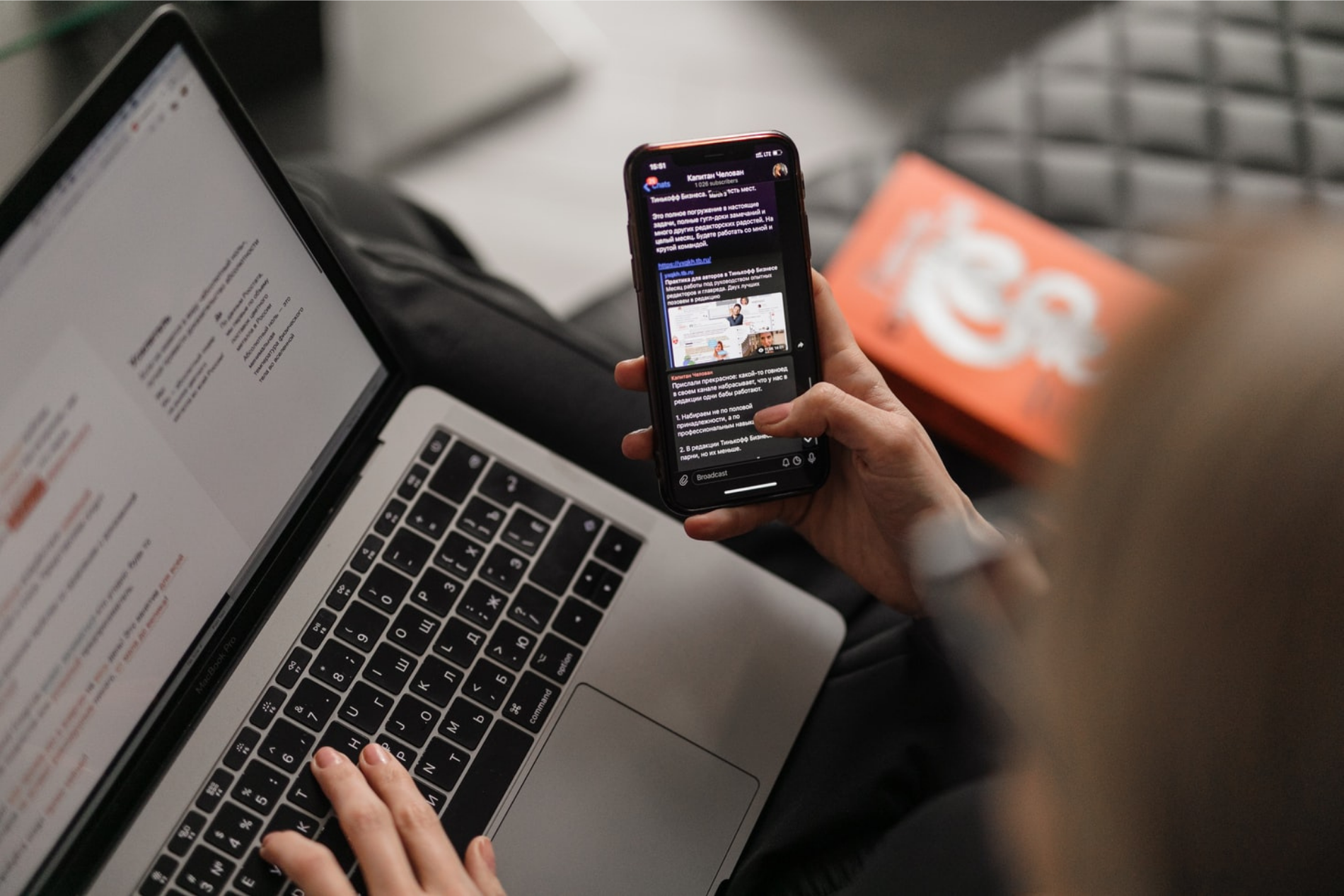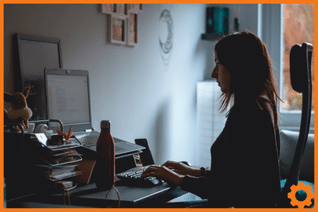If you find that you repeat yourself quite a lot in Microsoft Word, then these functions might not change your life, but they’ll certainly revolutionise your work day by giving you the gift of more time.
Using AutoText to insert text into a Word document
This is especially perfect for shorter pieces of text like ID numbers, or a registered charity number.
- Type out the bit of text you would like to add a shortcut to inserting
- Go to ‘Insert’ and then ‘Quick Parts’ which can be found in the text tab.
- Hover over ‘AutoText’ in the menu, and then select ‘Save Selection to Autotext Gallery’
- Change the name to something you will recognise quickly and click on ‘Ok’
- Next time you need it simply place the cursor where you’d like the text to appear, head to ‘Quick Parts’ and click on your piece of text!
A little bit of setup, and you’ve got yourself a fantastic time-saver.
How to use shortcodes to add text to Microsoft Word
For slightly longer pieces of text, this method is ideal. Things like addresses, or repeated paragraphs.
- Head to ‘File’ and select ‘Options’
- Go to ‘Proofing’ on the left-hand side, and then click on ‘Autocorrect Options’ from the right-hand side of the pane.
- You can then create any shortcode that you like, this is what you’ll write in your document which will then transfer into the paragraph you really want. As an example for an address, you might use the shortcode *add.
- Then add the text you want to replace it with and hit OK
- Now whenever you type *add in a Word document, it’ll be replaced with your address to save typing it out!
If you’d like to find out more about making the most out of your Microsoft products, get in touch – we use the available tools to improve our own workdays, and we’re IT people!